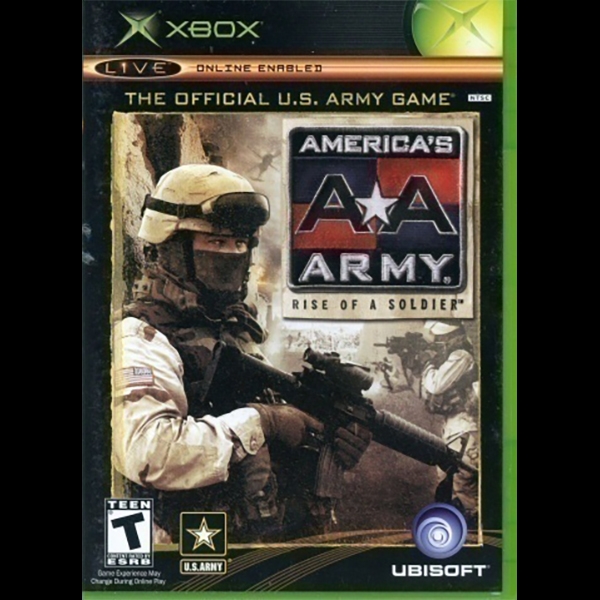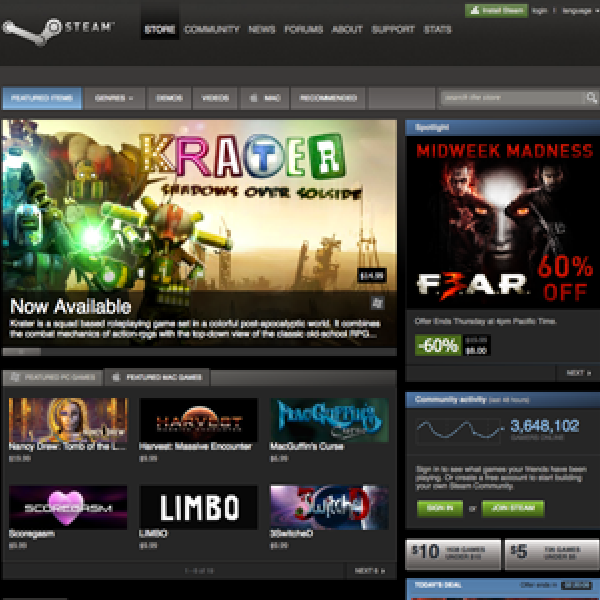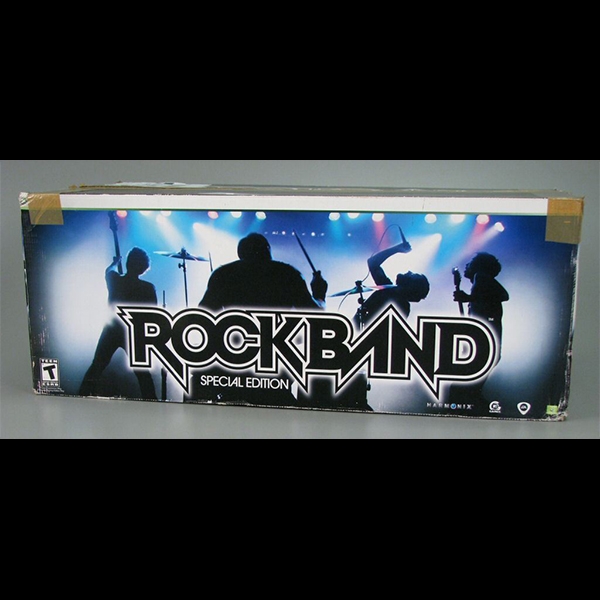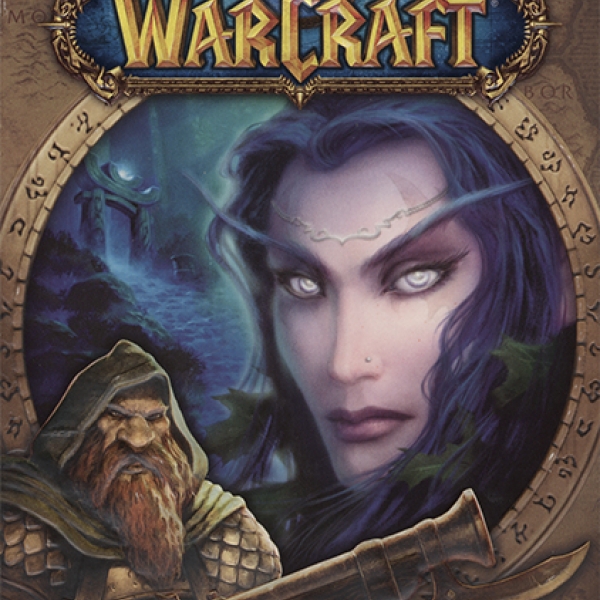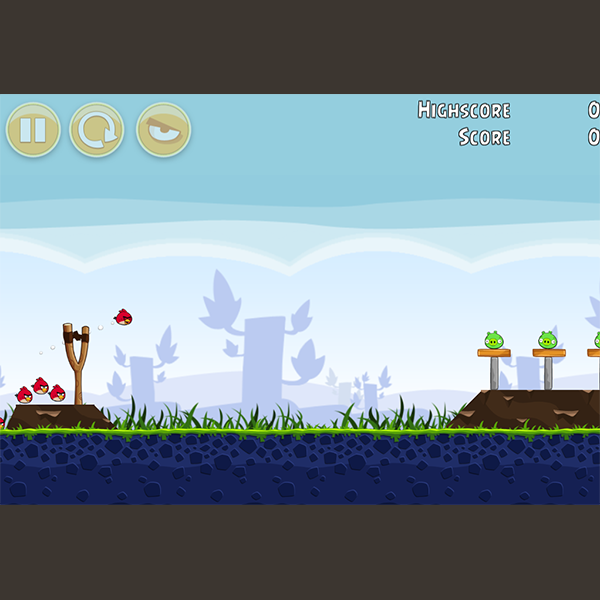Advertising in the 00s
A transformational change occurred in the 2000s. Consumer obsession with the latest product from Google or Apple often clouds recognition of the long-term effects. Things changed in ten short years.
In 2001 Bill Gates called this new decade “The Digital Decade.”
- When the 1990s began, there were 2.6 million broadband households in the US, one out of every 40 homes. Now there are 80 million, or two thirds of the population. Broadband has gone from rare to ubiquitous.
- Starting from zero, digital video recorders reached 31 million homes and HDTV reached 51 million in this decade. Together with online video and video on-demand, these gadgets have completely transformed the television experience.
- Mobile phones subscriptions were up to 270 million by 2009 out of 307 million US adults. (For a comparison, mobile phones were in 51 million households in 2000, but back then having more than one phone per household was unusual.) Back in 1999 phones were phones. Now they’re iPhones, BlackBerries and Androids — computers and internet access devices.
- Portable digital music players have reached 76% of all US households. At the start of the decade, they were in practically none, because the iPod had yet to be introduced. Mark Mulligan calls it “The Decade That Music Forgot.”
And finally, it’s worth noting that Google just celebrated its 10th anniversary. In 1999, most of hadn’t heard of it yet. And forget social technologies — in 1999, most of the social activity online was in chat and discussion forums.
Looking back on all this from the perspective of media and marketing, it’s clear that consumer lead, media stumbles along behind, and marketers follow along behind.
2009’s consumers spend 34% of their media time online. As a result, digital marketing spending has gone from $6.2 billion in 1999 to $25.6 billion, or 12% of all marketing spending, in 2009. But marketers still spend most of their energy and dollars on TV, newspapers and radio.
Within those industries, the spend shifts slower than the behavior. Newspaper sites still bring in far less than ads in the paper. Video on-demand and online video ad models are still under construction.
But what you can learn from this decade is that consumers move quickly, models move slowly, and marketing moves conservatively. When you see a technology shifting, that’s the time to begin close observation of the models behind it. It will take years for those models to take hold, and in those years, you get the chance to learn. That’s when you need to experiment and figure out how things work, because that’s when it’s cheap and the competition is hanging back. The objective is not to make money right off, but to learn the ropes. Because when the transformation happens — and it will — then you will have the advantage of knowledge.
The History of Online Advertising
1994: The first banner ads appear

Image credit: Wired
On October 27, 1994, the world of advertising was forever transformed by a small graphic bearing the presumptive words, “Have you ever clicked your mouse right here? You will,” in a kitschy rainbow font. The age of banner ads had officially begun.
You can thank (or blame?) Wired magazine’s former online off-shoot HotWired for introducing the world to the enduringly ubiquitous banner ad. HotWired was a digital publication, and it needed a way to generate revenue to pay its writers.
The publication devised a plan to set aside portions of its website to sell space to advertisers, similar to how ad space is sold in a print magazine. They called the ad spaces “banner ads,” and charged advertisers an upfront cost to occupy the real estate for a set time period — very different from today’s pay-per-click model.
AT&T paid HotWired $30,000 to place the banner ad above on their site for three months. The ad enjoyed a click-through-rate of 44% — a number that would make most marketers balk in disbelief today. To put that in perspective, the average clickthrough rate on display ads today — 22 years later — is closer to 0.06%.
Users enticed to click the mysterious banner were transported to a very early landing page for AT&T. Visitors could click links to view information about landmarks and museums around the world to highlight the internet’s ability to transport you to different locations virtually.
Craig Kanarick, one of the digital consultants hired to work on the campaign, remembers the team’s goal was to make an ad that didn’t feel like an ad, and actually offered valuable content to users. “Let’s not sell somebody something,” he recalled thinking, “Let’s reward them for clicking on this thing brought to you by AT&T.”
The banner ad concept blew up as a way for websites to keep their content ungated and free for users, and it wasn’t long before other companies — such as Time Inc. and CMP’s Tech web — were seeking out advertisers to lease banner space as a sustainable way to scale their sites.
1995: Display ads become increasingly targeted
As banner ads continued to gain popularity, advertisers became increasingly interested in targeting specific consumer demographics, rather than just placing their ads wherever space was offered and hoping the right people would see it. This led to the beginning of targeted ad placement.
WebConnect, an ad agency that specialized in online ads, began helping their clients identify websites their ideal consumers visited. Now, companies could place ads where their target demographics were more likely to see them.
This was nothing short of revolutionary in the digital advertising space. Not only were companies reaching more relevant audiences, but websites hosting the ads were also able to display banners that were more applicable to their visitors.
WebConnect also introduced the CustomView tool, which capped the number of times a particular user was shown a single banner ad. If a user had already seen an ad a certain number of times, they would be shown another ad instead.
Users tend to stop noticing a banner ad after they’ve seen it before, so capping the number of times a user sees an ad helped early online advertisers prevent “banner fatigue.” Ad frequency capping is still a common display ad tactic advertisers use today.
1996: ROI tracking tools begin to improve
In 1996, banner ads plastered the internet, but advertisers still didn’t have a good process to determine if these ads were actually driving tangible results for their businesses. Marketers needed a way to more efficiently manage their display ad campaigns across multiple websites and report on how users were interacting with their ads.
Doubleclick emerged on the scene as one of the first ROI tools for banner ad campaigns. They offered advertisers a new service called D.A.R.T. (Dynamic Advertising Reporting & Targeting), which enabled companies to track how many times an ad was viewed and clicked across multiple websites.
The most impressive feature of D.A.R.T. was the fact that advertisers now had the ability to track how their ads were performing and make changes to a live campaign. Previously, advertisers needed to wait until a campaign was completed before they could analyze the results and optimize their next banner for better performance. If an ad was performing poorly, they were forced to wait it out.
With Doubleclick, advertisers could see if an ad’s performance was suffering midway through a campaign, and they had the option to make changes. For example, if a marketer noticed their ad was underperforming on one website, they could remove the ad and devote those resources to another website where the ad was performing better.
Doubleclick’s success also gave rise to a new pricing model for online advertising: Cost per impression (CPM). Previously, websites were paid a flat fee to host banner ads for a predetermined time period. With improved ad tracking, banner pricing transitioned towards an ROI-based model.
1997: Pop-up ads quickly rise and fall
It would be an understatement to say that pop-up ads suffer from a poor image problem. They’ve been called internet’s original sin and the most hated advertising technique, and one of the original developers has even apologized for creating the underlying code that unleashed them upon unsuspecting web surfers. Even so, these much-maligned ads hold an undeniable place in the history of online advertising.
So who created the very first pop-up? Before you get your pitchforks and torches out, you should know their intentions were good. Ethan Zuckerman, then a developer for Tripod.com, is widely credited with creating the code that enables pop-up ads to open up a new browser window.
“It was a way to associate an ad with a user’s page without putting it directly on the page, which advertisers worried would imply an association between their brand and the page’s content,” Zuckerman wrote in the Atlantic.
Amidst dwindling banner ad clickthrough rates in the late 1990s, pop-up ads first seemed like a way to save online advertising and capture the attention of increasingly ad-blind users. And while pop-ups did force users to pay attention, they didn’t actually translate to real ROI. By the early 2000s, it was standard for web browsers to come with pop-up blocking features.
1999 – 2002: Advertisers turn to paid search and pay-per-click
By this time, the web was expanding rapidly and users needed a better way to navigate the terrain. With search engines steadily gaining popularity, advertisers looking to create ads that were more targeted and less loathsome turned to sponsored search as the next digital advertising frontier.
In 1999, GoTo.com — an emerging search engine company that would later be acquired by Yahoo — introduced the first pay-for-placement search engine service. Advertisers were given the opportunity to bid for top search engine results on particular keywords. Despite some initial outcries that paid search would lead to corrupt results, GoTo.com was able to monetize their search engine through the model.
Pay-for-placement eventually evolved into pay-per-click. Companies bid on search result placement on a per-click basis: e.g., I’ll pay GoTo.com $1 per click if you put my company as the top search result. This led to search results that were largely determined by how much a company was willing to pay. The highest bidders were usually listed first, even above more relevant content, and it was unclear to users which results were paid and which were organic content.
The user experience of paid search was suffering, and one up-and-coming search engine thought they could fix it. Google introduced AdWords in 2000, originally under a pay-for-placement ad model. Google wanted to create a sponsored search experience that generated revenue without compromising the quality and relevancy of search results.
While previous paid search models like GoTo.com relied on bids from advertisers to determine search rankings, AdWords introduced a Quality Score model, which took into account an ad’s clickthrough rate when determining its placement on the search results page. Even if an ad had a lower bid, it would still appear above other, less relevant paid ads in search results thanks to its high clickthrough rate. The Quality Score model is still used today.
2006: Digital ads become hyper-targeted
As social media platforms picked up steam in the mid 2000s, advertisers sought a way to integrate ad content in a way that was both effective and non-intrusive. Marketers wanted a plan of action to reach younger internet users who were increasingly unswayed by banner ads and spending most of their internet time on social networks.
After previously resisting ads on its site, Facebook started working with advertisers in 2006 as a way to increase the young company’s profitability. They started with small display ads and sponsored links, and eventually moved onto ads targeted to a user’s demographics and interests. Despite some controversies along the way, Facebook has proven itself to be a targeted ad pioneer, changing the way that companies reach their desired audiences online.
“Our strategy is much less [about] increasing the volume of ads and much more about increasing the quality of the content and the quality of the targeting to get the right content to the right people,”Facebook founder Mark Zuckerberg said in 2014.
Targeting consumers with relevant ads — rather than bombarding them with a large volume of ad content — has become a standard practice for online advertisers, particularly on social media. Beyond Facebook’s targeting efforts, other social networks such as Twitter, YouTube, and Google+ focus on providing an advertising experience for users that doesn’t feel aggressive or impersonal.
2010 – present: Marketers find value in native ads
Around this time, a new group of media companies began to emerge. Websites like BuzzFeed and Mashable presented advertisers with new opportunities to connect with their audiences through sponsored content and native advertising.
Advertisers pay to produce articles, videos, and other types of content for news and media sites. The nature of the content itself is promotional, but the format looks less like an ad and more like a regular piece of content on the host’s website.
Instead of relying on ads that disrupt their target audience’s online experience, native advertising allows marketers to create promotional content that supplements a user’s online experience. “Marketers interested in targeting ads to specific consumers in an unobtrusive fashion should seriously consider spending some time on native,” Mimi An concluded in a HubSpot Research study on native advertising.
Websites that traditionally generated revenue from display ads began to realize that they could create a better user experience by relying primarily on native ads — rather than traditional display ads — without compromising on ad revenue.
The Future of Advertising
That’s a look back at the history of online advertising — but what about the future?
According to recent data from HubSpot Research, 91% of respondents say ads are more intrusive today compared to just two to three years ago. It’s clear that the future of digital advertising pivots on developing a targeted ad experience that offers consumers relevant content without feeling nosy or invasive.






 Note the value in the Duration field. This value sets the duration of the sound (
Note the value in the Duration field. This value sets the duration of the sound (